Howdy
h1>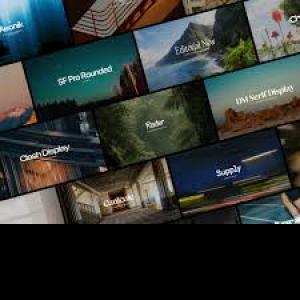
How to Create Engaging Videos Using CapCut’s AI Voice Genera
Creating video content is easier than ever, but making it engaging—that’s where many people get stuck. If you're not comfortable using your own voice or want a quicker way to add narration, CapCut’s AI Voice Generator can be your best tool. This feature lets you turn any script into a lifelike voiceover that sounds natural and professional, helping you save time and boost quality at the same time.
Whether you're a content creator, educator, business owner, or student, CapCut's desktop video editor gives you an edge with its smart AI voice tools. You don’t need expensive gear or recording experience—write your text, choose a voice, and let CapCut do the talking.
In this blog post, you’ll learn why creators love using the AI Voice Generator in CapCut’s desktop editor, how to use it step-by-step, and smart tips to make your videos even more engaging.
Why Use CapCut’s AI Voice Generator for Videos?
CapCut’s AI Voice Generator is designed to simplify the video creation process. It turns typed text into speech using realistic-sounding AI voices. Instead of recording your voice or hiring someone else, you can generate voiceovers in minutes. This is perfect for explainer videos, product teasers, tutorials, vlogs, and even faceless content.
You can choose from a wide range of languages, tones, and voice styles, making your videos feel local, warm, exciting, or even humorous, depending on what suits your project. Want a formal voice for a business demo? CapCut has that. Need a peppy tone for a travel vlog? There’s an AI voice for that, too.
Also, the voices are not robotic like the old-school text-to-speech tools. CapCut’s AI voices sound natural and conversational, which helps keep viewers watching longer. For content that needs to stand out—especially on platforms like YouTube, TikTok, or Instagram—this tool can make a real difference.
How to Create Engaging Videos Using CapCut’s AI Voice Generator
CapCut is excellent video editing software that can edit your video professionally in no time. It has AI tools such as AI Video Upscaler and AI Voice Changer that help you create amazing and high-quality content.
Step 1: Write Your Voiceover Script and Launch CapCut
Before you open CapCut, write down the script you want to turn into a voiceover. Keep it short and natural, as if you're speaking directly to the viewer. Break it into sections if needed for better flow.
Now, open CapCut on your desktop. Start a new project or open an existing one. Drag and drop your video clips or images into the timeline. From the left-side toolbar, look for the CapCut's Text to Speech AI option. Click to activate the tool.
Step 2: Generate the Voiceover from Text
Paste your script into the text box. CapCut will then ask you to choose your desired language and voice style. You’ll see a list of AI-generated voices—male, female, and different accents or emotions.
Play a few samples to hear which voice suits your project. Once you’ve picked a voice, click “Generate Voice”. CapCut will convert your text into a voiceover and automatically add it to your timeline.
You can trim the audio, adjust timing, or break it into sections. This is great for syncing the voice with specific parts of your video.
Step 3: Add Music, Subtitles, and Export Your Video
Now that your voiceover is ready, make your video more engaging by adding background music, subtitles, or effects. CapCut offers a library of royalty-free sounds and animated text.
If your video includes talking points, you can also auto-generate subtitles using CapCut’s speech-to-text tool. This boosts accessibility and helps retain viewers who watch without sound.
Once your video looks and sounds excellent, export it in your desired format and resolution. CapCut allows high-definition export, so your content stays crisp and professional across all platforms.
CapCut Makes Voiceovers Accessible to Everyone
With CapCut’s AI Voice Generator, you don’t need to be a voice actor or hire one. You can narrate videos in your style, without speaking a word. The tool makes it possible to create high-quality, professional-sounding videos in minutes.
Whether you’re making tutorial videos for students, promoting a product, or starting a faceless YouTube channel, this feature helps you connect with your audience and save time. You can focus more on your creativity and storytelling, and let CapCut handle the voice.
Conclusion
CapCut’s AI Voice Generator removes one of the biggest roadblocks in video content creation: voice recording. By offering natural-sounding, flexible AI narration right inside its free desktop editor, CapCut helps everyone from beginners to pros create more engaging content, faster.
If you’ve been stuck waiting for the perfect audio or delaying projects because you're not sure how to speak on camera, now you don’t have to wait. Open CapCut, type your message, and let the AI do the rest.
Start creating today—and let your videos speak volumes, even without your voice.



