Any Search Now or AnySearch is a browser hijacking malware that was probably inadvertently installed in a bundle of software, likely free, you downloaded from the Internet. One possible source of this may be fake "Download Adobe Flash" or "Upgrade Flash" pop-up windows that suggest your Adobe Flash plug-in needs too be installed or upgraded. You instead downloaded this malware.
The Any Search Now or AnySearchNow or AnySearchNow Manager malware forces you too use the malware creator's search page. In my case it was Yahoo search. If I removed the extension, the next time I quit and re-started Google Chrome, AnySearch was again my default search page and provider.
The malware maker gets affiliate money off the searches you conduct from their blank-appearance search page. Meanwhile, you cannot have nice things, like the Google default search page you wanted. Yahoo is terribly evil for allowing these malware makers to thrive.
When searching via Google for a way to remove Any Search Now, AnySearch Manager, search.anysearchmanager.com, search.anysearch.net, search.anysearchmac.com from your Mac, you are greeted with two or three search results pages of bogus removal instructions that suggest you download yet another software package. Wasn't downloading unregistered software the way you got this problem in the first place?
After much research in computer tech forums, reading instructions that didn't include possibly downloading more malware to my computer, or expensive purchases of software like Norton 360, I found the solution that worked for me. It will likely work for you in 2020.
Here's how to blast Any Search Now Manager from your Mac OS. It should work with any modern Mac OSX. Mine was Mojave when I applied these steps:
- First, print or save these steps somewhere safe and close Chrome. I copied and pasted these instructions into Textedit.app. That way, I referenced each step and copied the commands from TextEdit.app as I went along. TextEdit.app comes with Mac OSX. You can find it by clicking on the Spotlight (the search magnifying glass) at the top right of the Mac's menubar above. Start typing TextEdit.app in the resulting search bar and you will find it.
- Second, click the "Preferences" icon in your Mac's menu bar and select "Profiles".
- Select all "AdminPrefs" profile(s) and delete it/them by clicking the minus (-) icon at the bottom. I selected all of the prefs by holding down the shift key and selecting all.
- Once you've removed the unwanted "adminprefs" profile(s), you should be able to follow these steps:
- Open the Terminal app (Go > Utilities > Terminal or press Command+Space and search Terminal)
- Enter the commands below and hit the Enter key after each one. Some commands, particularly the last 3 may show errors of file not found. That just means you have already deleted the DefaultSearchProvider file from the GUI interface in the Chrome preferences. Type these commands followed by the return key:
- defaults write com.google.Chrome HomepageIsNewTabPage -bool false
- defaults write com.google.Chrome NewTabPageLocation -string "https://www.google.com/"
- defaults write com.google.Chrome HomepageLocation -string "https://www.google.com/”
- defaults delete com.google.Chrome DefaultSearchProviderSearchURL
- defaults delete com.google.Chrome DefaultSearchProviderNewTabURL
- defaults delete com.google.Chrome DefaultSearchProviderName
- Now restart Chrome and the issue should be resolved. If not, you may need to restart your Mac.
If these instructions worked, please click on another page on this site so that Google doesn't register a "bounce back" and it will help raise this page in the Google search results above those bogus instructions that are in reality spam pages trying to trick you into downloading and installing more possible malware. You can take a peek at our home page here. We created this article with the hope that it will help you too!
We are an indie local news website for San Angelo, Texas located in west central Texas. We all use Macs and this malware was causing us a loss of productivity. I hope these simple instructions help!
Subscribe to the LIVE! Daily
Required





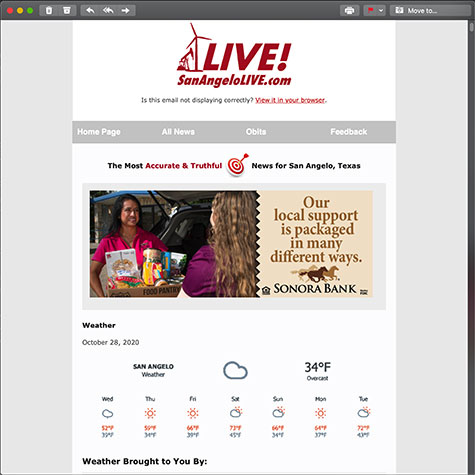
Post a comment to this article here: